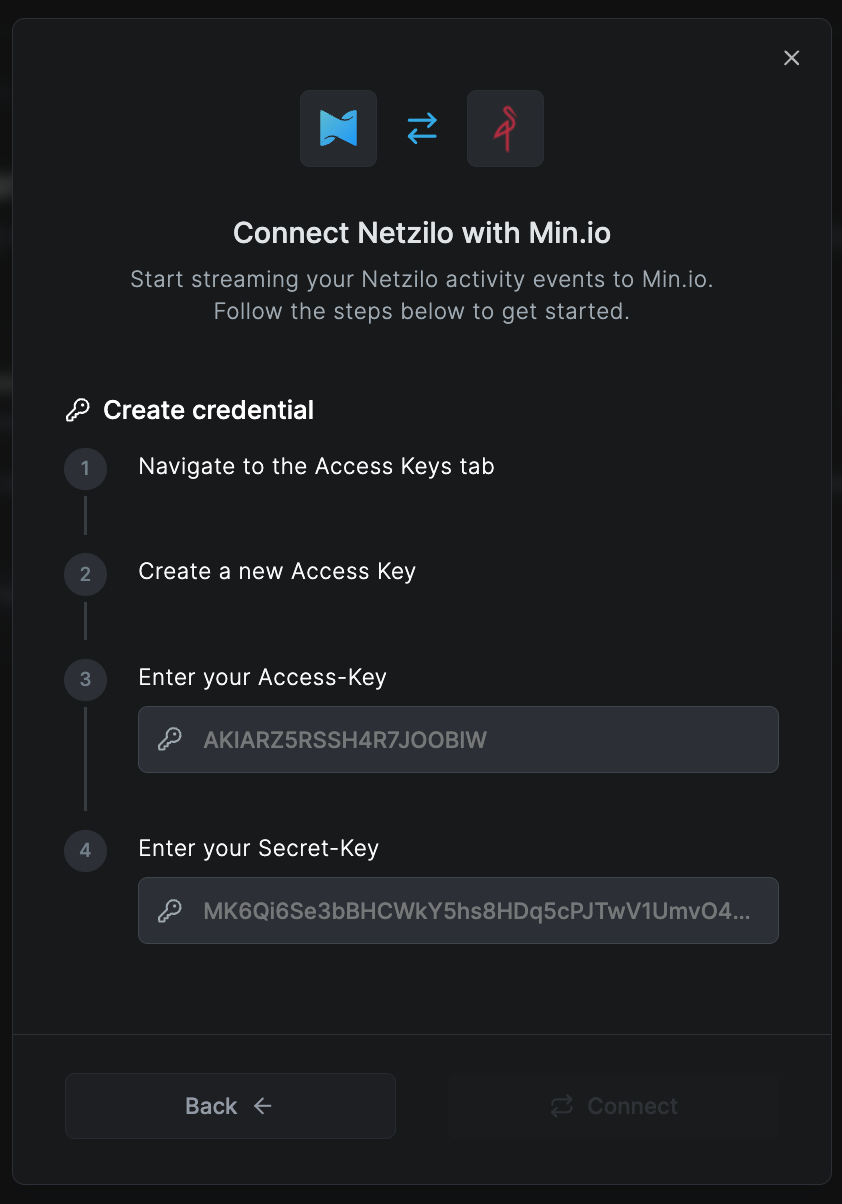Stream activity events to third-party SIEM systems
Security Information and Event Management (SIEM) systems play a critical role in network security by monitoring, detecting, and responding to security threats in real-time. By aggregating and analyzing activity across the network, SIEMs help identify anomalous patterns and potential breaches, providing a centralized view of security events.
Netzilo provides an event streaming feature that allows you to stream network activity events to third-party SIEM systems, such as Datadog, Amazon S3, Amazon Data Firehose, and others.
This document provides step-by-step instructions and best practices for setting up Netzilo activity event streaming integrations to different third-party platforms.
This feature is only available in the cloud version of Netzilo.
Amazon S3
Before you start creating and configuring an Amazon S3 event streaming integration, ensure that you have the following:
- A min.io account with the permissions to create and manage S3 buckets.
- Permissions to create and manage IAM users, roles and policies.
If you don't have the required permissions, ask your AWS administrator to grant them to you.
Step 1: Create an S3 bucket
- Navigate to the S3 dashboard
- Select the correct region in the top menu
- Click
Create bucket - Give it a descriptive name like
netzilo-activity-events - (Optional) Change bucket configurations to your needs
- Click
Create bucket
Step 2: Create an IAM user
- Navigate to the IAM Dashboard
- Create an IAM User (for details see the Amazon Docs)
- Create a custom policy with the following permissions:
{
"Version": "2012-10-17",
"Statement": [
{
"Effect": "Allow",
"Action": [
"s3:PutObject",
"s3:PutObjectAcl"
],
"Resource": "arn:aws:s3:::netzilo-activity-events/*"
}
]
}
- Attach the policy to the IAM user
- Select the user and navigate to the
Security credentialstab - Click
Create access key - Select
Third-party serviceand clickNext - Give it a description
- Store
Access keyandSecret access keyin a secure place. You will need these when configuring an integration in Netzilo.
Step 3: Create an event streaming integration in Netzilo
- Navigate to the Integrations » Event Streaming tab in the Netzilo dashboard
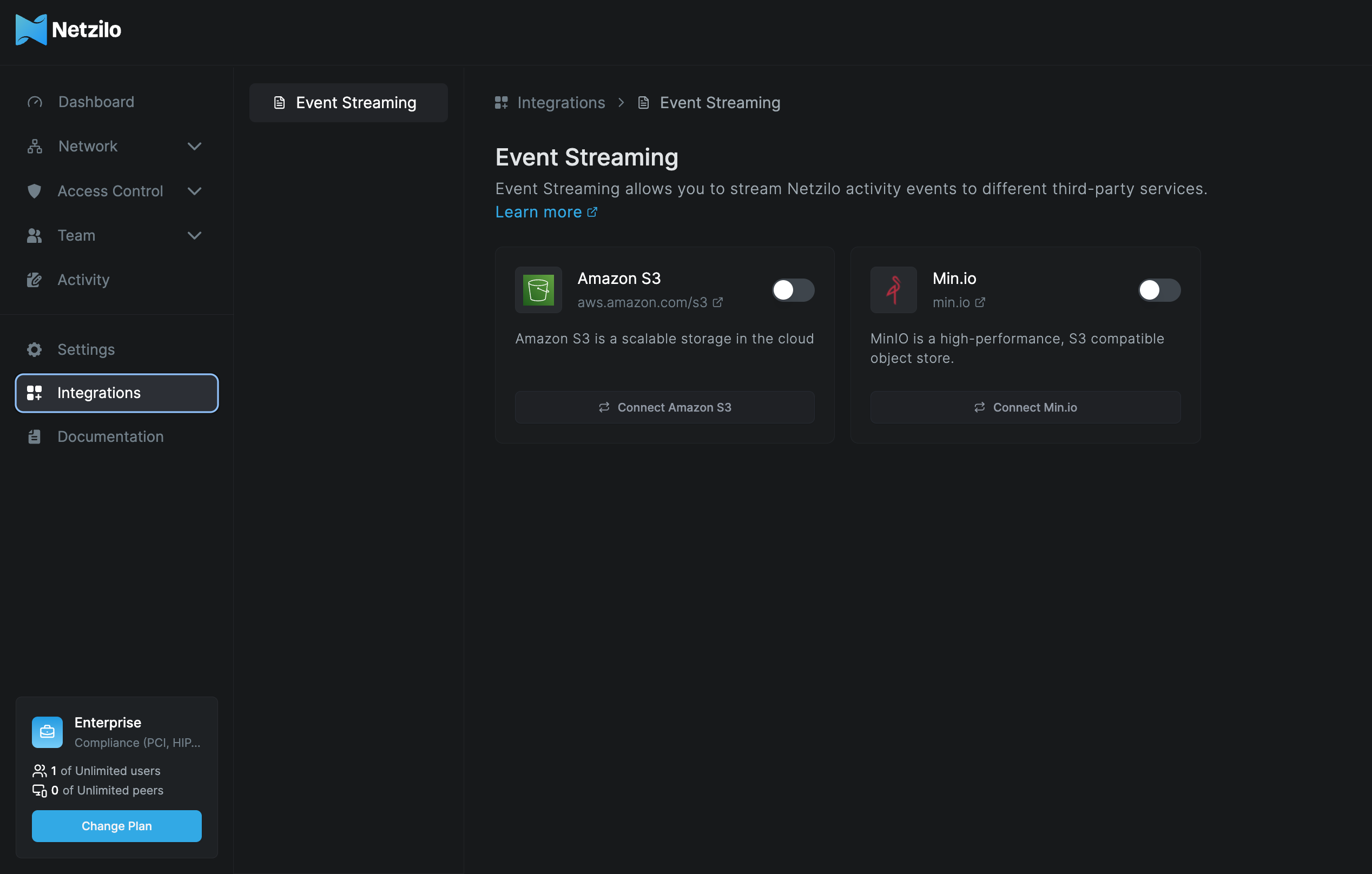
- Enable and configure the
Amazon S3integration - First select the region your S3 bucket is created in
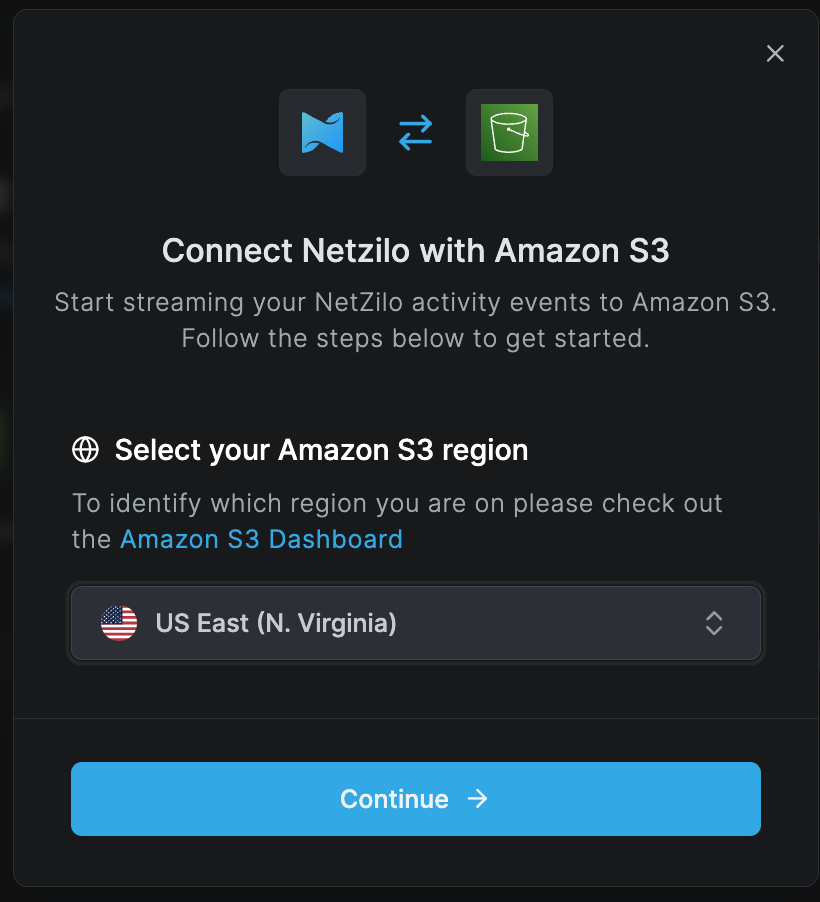
- Then enter the S3 bucket name you created in Step 1 and click
Next
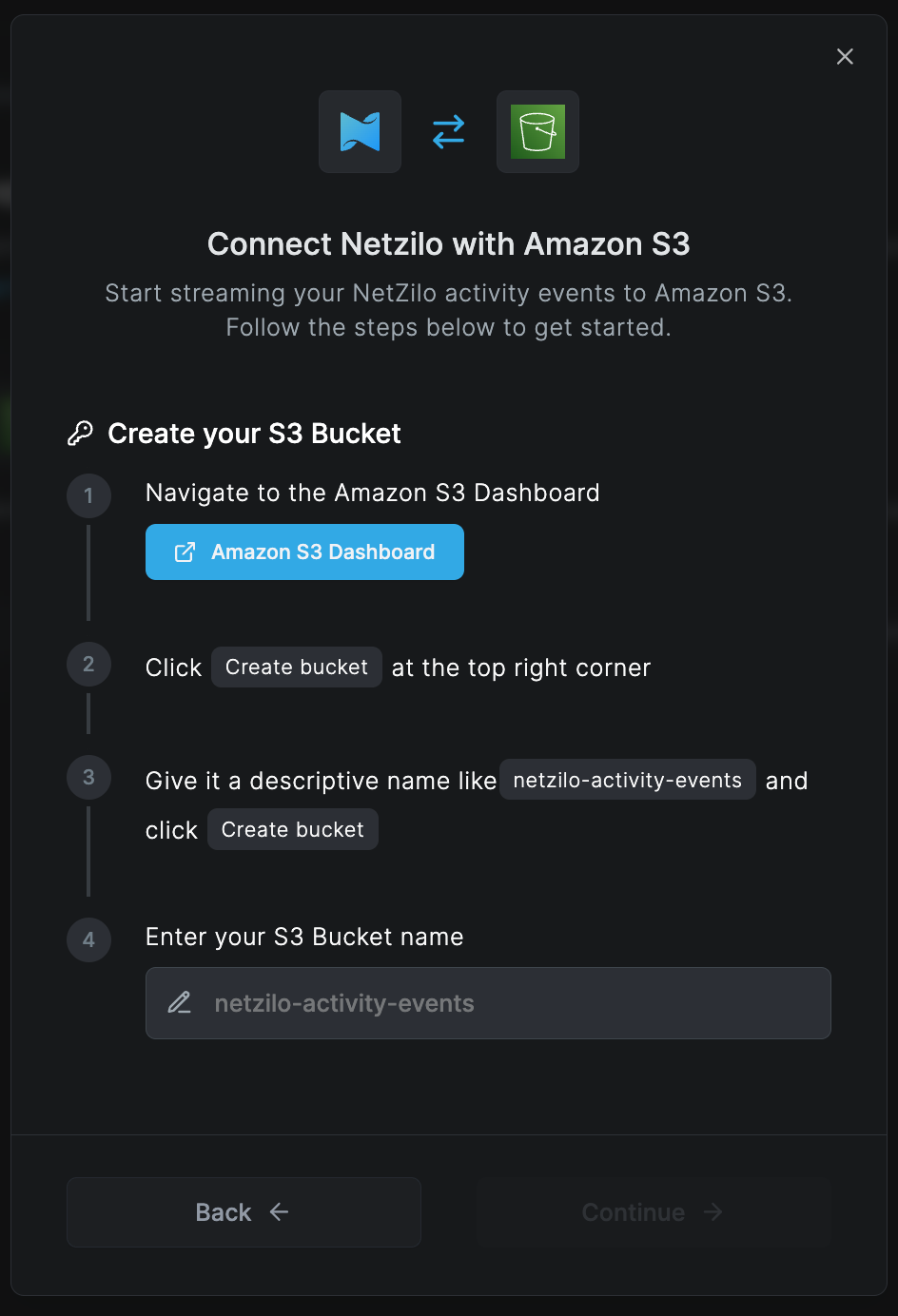
- Enter the
Access keyandSecret access keyyou created in Step 2 and clickConnect
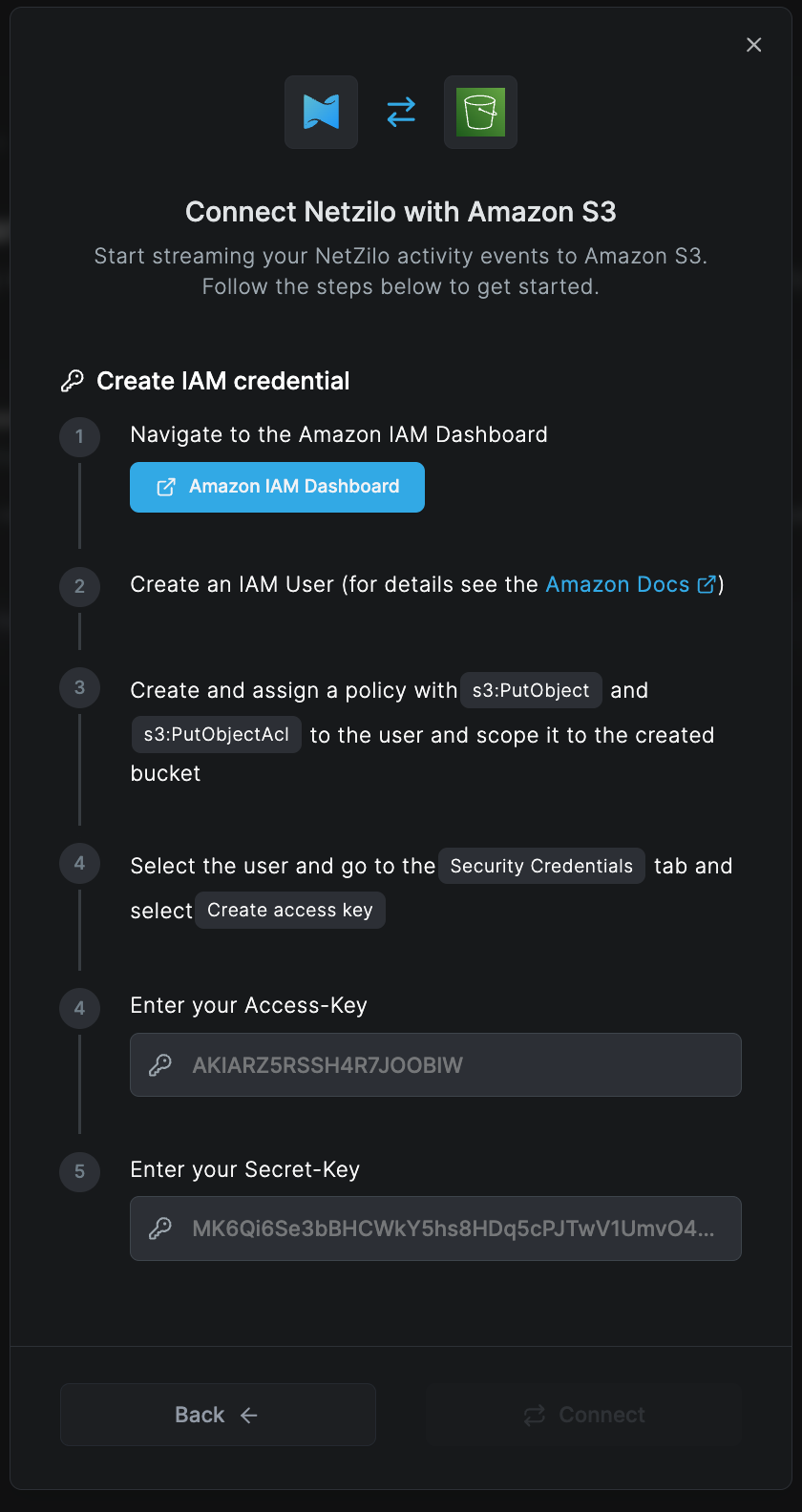
Min.io
Before you start creating and configuring a Min.io event streaming integration, ensure that you have the following:
- A Min.io account with the permissions to create and manage API keys. If you don't have the required permissions, ask your min.io administrator to grant them to you.
Step 1: Create a min.io API key
- Navigate to the [API Keys] page
- Click
+ New Keyat the top - Give it a descriptive name like
Netzilo Event Streaming - Click
Create Key - Copy the key. You will need this key when configuring an integration in Netzilo.
Step 2: Create an event streaming integration in Netzilo
- Navigate to the [Integrations » Event Streaming] tab in the Netzilo dashboard
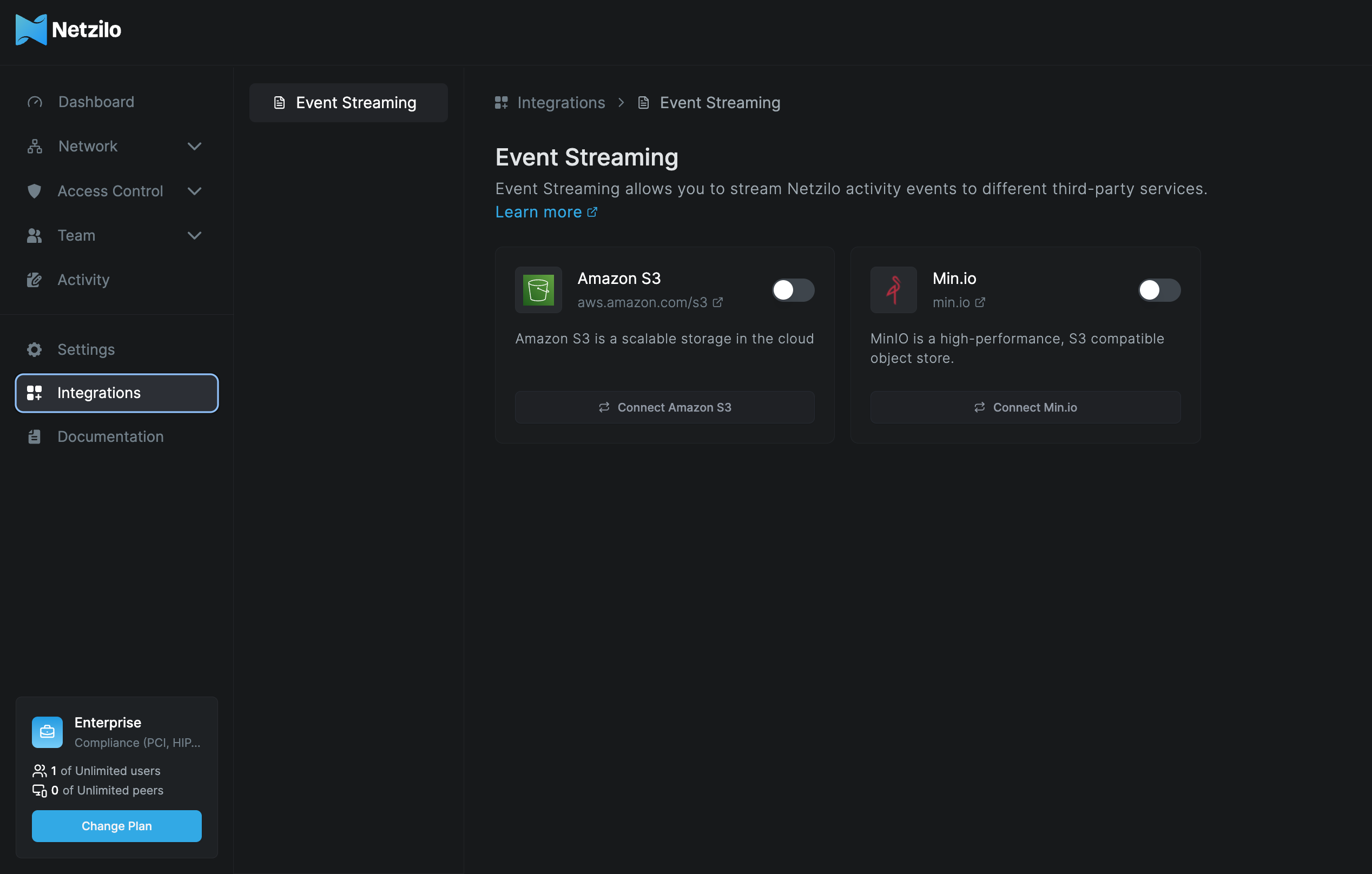
- Enable and configure the min.io integration
- First select the region of your min.io account
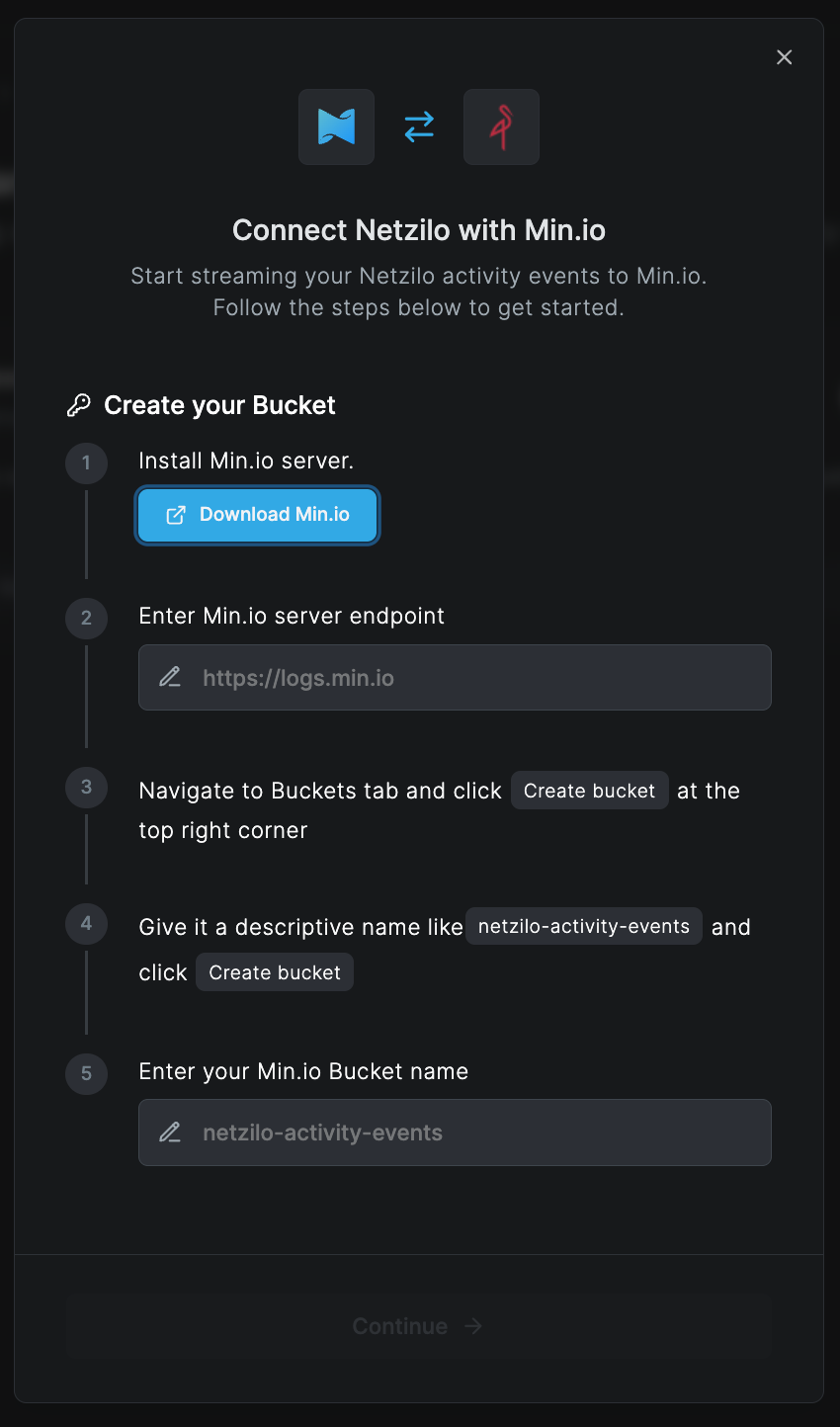
- Then enter the API key you created in Step 1 and click
Connect