Resolve overlapping routes with the route selection feature
Netzilo Network Routes feature enables peers to access external networks such as VPCs, LANs, or office networks seamlessly.
In most scenarios, network administrators connect their Netzilo peers to these external networks by defining a network route,
which includes specifying a network range, such as 172.17.0.0/16, and assigning a routing peer.
However, challenges arise when multiple networks have overlapping network ranges. To solve this, Netzilo introduces a route selection feature. This feature allows users to explicitly choose which routes to apply on the client side, ensuring that peers connect to the correct network without conflicts.
The route selection feature is available in the Netzilo client version v0.27.4 and later.
How to use the route selection feature
There are two ways to use the route selection feature:
- Command line interface (CLI) via the
netzilo routescommand. - GUI via the Netzilo system tray application.
Select routes using the CLI
To list available routes using the CLI, you can use the netzilo routes list command:
demo@netzilo:~$ netzilo routes list
Available Routes:
- ID: aws-vpc-ireland
Network: 172.17.0.0/16
Status: Selected
- ID: aws-vpc-ohio
Network: 172.17.0.0/16
Status: Selected
In the example above, we have two routes with overlapping network ranges. Both of them are selected, which means that they are active on the client side and conflicting.
To select a specific route, you can use the netzilo routes select command. You can provide a list of routes
demo@netzilo:~$ netzilo routes select aws-vpc-ireland
Routes selected successfully.
When running the netzilo routes select command, the Netzilo client will automatically deselect all other routes by default.
Below are some examples of how to use the netzilo routes select command:
# select all routes
netzilo routes select all
# select multiple routes
netzilo routes select route1 route2
# append a route to the selected routes without deselecting the others
netzilo routes select -a route3
Select routes using the GUI
To select routes using the GUI, you can open the Netzilo system tray application and navigate to the Network Routes menu.
You can select or deselect routes by clicking on the checkbox next to the route name.
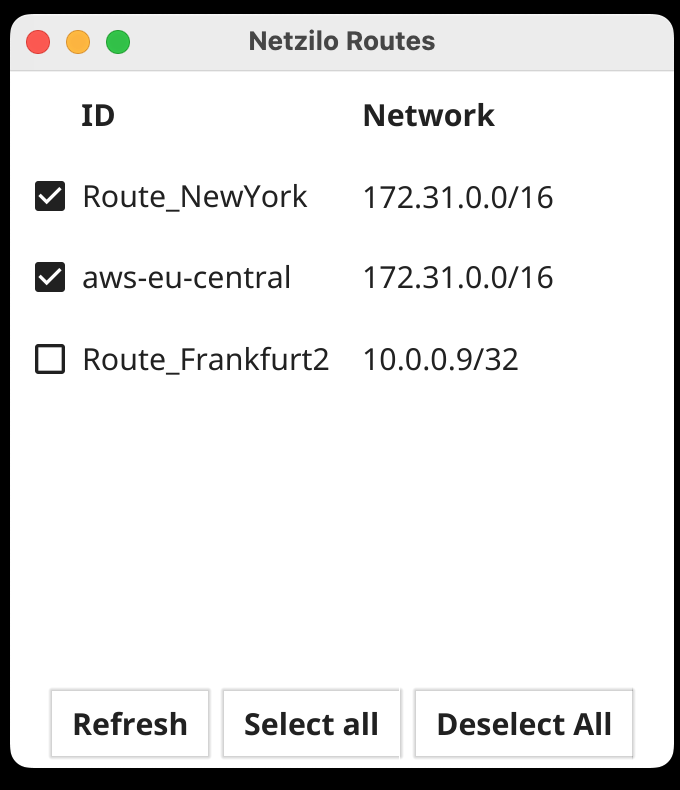
Enabling All Routes
When using the command netzilo routes select all in the CLI or the button in the GUI,
all currently available routes are selected. This action includes any new routes that become available in the future.
This basically restores the default behavior of the Netzilo client, where all routes are selected by default.
Disabling All Routes
When using the command netzilo routes deselect all in the CLI or the button GUI, all routes are deselected.
This applies not only to the currently available routes but also to any routes that might be added in the future.
Get started
- Follow us on Linkedin
- Join our Slack Channel

